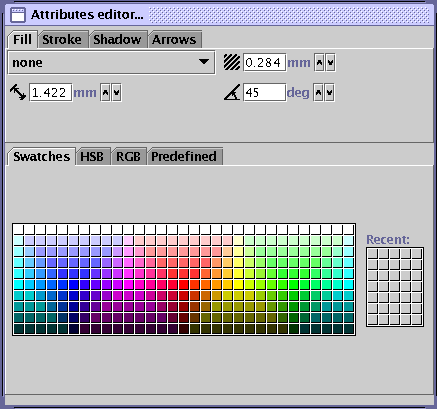button isn't active, group's end-points are displayed instead (this
allows you to scale the entire group content); if this button's
active, you can edit inwards object end-points separately;
button isn't active, group's end-points are displayed instead (this
allows you to scale the entire group content); if this button's
active, you can edit inwards object end-points separately;
To edit an object, first click on its stroke path to select it :
 button isn't active, group's end-points are displayed instead (this
allows you to scale the entire group content); if this button's
active, you can edit inwards object end-points separately;
button isn't active, group's end-points are displayed instead (this
allows you to scale the entire group content); if this button's
active, you can edit inwards object end-points separately;
You can move a particular anchor point by clicking on it and dragging the mouse, or you can translate the whole selection by clicking somewhere on a stroke path. When moving a group of object, the clicked object serves as a reference for alignment on the grid.
If you want precise control over the object location, pressing F2 directly pops up a properties panel that lets you alter the object shape using numerical entries rather than the mouse
Tip : clicking on a selected object with SHIFT pressed let you deselect it.
Right-clicking on an object raises a popup menu which lets you do various operations on that object. More operations (e.g. rotations, ...) should be available in future releases.
Pressing the CONTROL key during a resize-operation leaves the centre fixed.
Pressing the CONTROL key when the mouse hovers on a polygon stroke-path, allows to add/remove points to/from the polygon.
You can afford multiple selections either by holding the SHIFT key pressed during the select operation or by "wrapping" objects you want to select in a selection rectangle that you create by dragging the mouse from anywhere on the sheet. Translation and scaling operations are then possible using the same rules as in the previous paragraph. You can also group selected objects so that they get linked one to each other ; besides, groups are nestables. To ungroup previously grouped objects, click with the right mouse button somewhere on a selected group to raise a popup menu, then select the ungroup operation.
Graphical attributes, e.g. line thickness, fill colour, etc... can be changed by first selecting objects of interest, then changing fields values in the floating Attribute Editor palette.